How to prepare the control machine
Prepare the screen control machine according to the instructions
The settings listed here make the operation of the machine and the program more reliable.
- Configure the machine to restart after a service interruption. This function is enabled through the device's BIOS. The name of the setting is usually "Power on after power fail / loss", set the value to "Power On".
- Auto login Windows, automatically logs into Windows after the system starts https://answers.microsoft.com/en-us/windows/forum/all/how-to-login-automatically-to-windows-11/c0e9301e-392e-445a-a5cb-f44d00289715
- Turn off all power saving settings
- Disable and stop Windows Search from services
- Install all Windows updates, including those for other Microsoft products
- set the desktop wallpaper to black
- hide desktop icons
-disable all notifigations
-disable taskbar serch, taskview, Widgets and Chat
- Allow remote use of the machine, install the Teamviewer Host program https://get.teamviewer.com/fiscalhost
- it is possible to start remote support only if necessary, then use the Teamviewer quick support program https://get.teamviewer.com/fiscalsupport
same in pdf format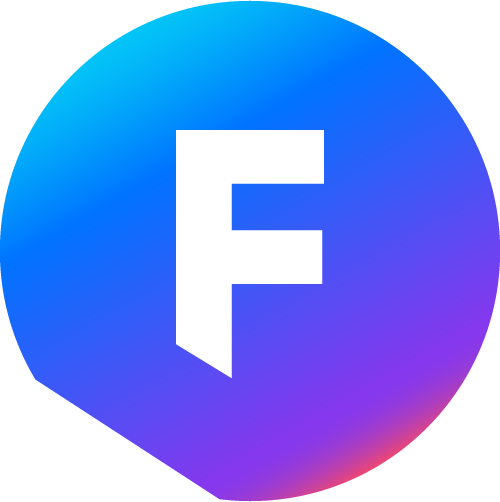 Fiscal Display - Instructions & support
Fiscal Display - Instructions & support